Upload Files to MediaFire
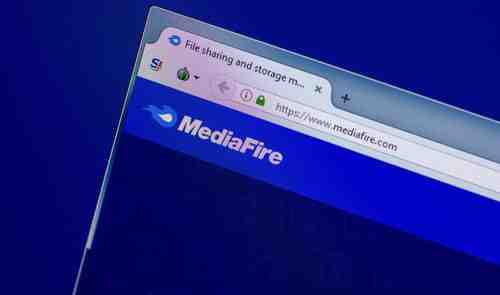
MediaFire is a free file sharing and cloud storage service that lets users place all of their photos, documents, music, and video in a single place that can be accessed from anywhere. The system is available on iPhone, Android, OS X, and Windows. This article will serve as your step-by-step guide to uploading files and other media to MediaFire. Please note that any account that is inactive for a period of 60 days or more is automatically considered obsolete and will be deleted.
How To Upload Files to MediaFire
Head to the MediaFire website and log in using your account information. Registration is mandatory, so if you do not already have an account, you can register by clicking the Sign up option:
From the homepage, you will see all of your uploaded files, as well as your user options. Click Upload in the upper toolbar to start saving your files:
Find the file that you'd like to upload, select it, and click Open. Then, click Begin Upload and wait.
Once uploaded, you can share your files with your friends by either copying the folder link associated with your files or by entering in the email addresses of your contacts:
Image: © Sharaf Maksumov - Unsplasom