How to create a team in Microsoft Teams
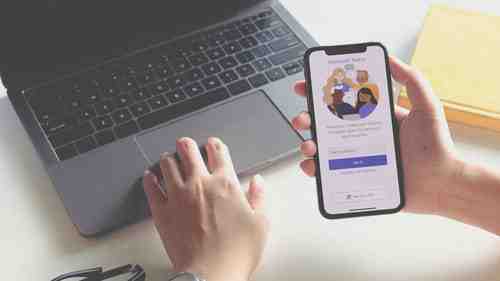
Microsoft Teams is a handy way to organize your working group, chat with colleagues, and most importantly, make audio and video calls among colleagues or friends. Microsoft Teams is a highly customizable software, where you can even change your background if you wish. However, in this article, we’ll explain to you the basics of the program and show you how to create a team in Microsoft Teams.
How to create a team on Microsoft Teams?
After you downloaded and installed the Microsoft Teams computer application, you can easily create your own team in it or join the existing group.
1. To create a new team in Microsoft Teams, launch the program and click on Teams on the left pane of the app.
2. Click on Join or create a team at the bottom of your teams list.
3. Click on Create team and choose Build a team from scratch.
4. Next, you can choose whether you want your team to be Private or Public depending on your needs.
5. Finally, create a name for your team and add an additional description if you want to. When it’s all done, click Create, and now you will be able to add other team members.
How to add members to a team on Microsoft Teams?
After you created your team, you can invite other members to join.
1. Go to the team in your lists of teams and click on General > ... (More options) > Add member.
2. Type the name of the collaborator you’d like to invite, or his/her email address.
3. When you have the list of your future team members, click on Add.
4. After you have finished, click on Done to save the changes. People you have just added will receive an email that they have been added to your team.
How to create a channel on Microsoft Teams?
Channels are a useful part of Microsoft Teams since they let you divide your conversations by topics, departments, workgroups, or projects. In channels, you can discuss specific matters, exchange opinions, and do not distract other teammates.
To create a channel, follow these steps:
1. Find the team in which you want to create a channel and click on …(More options) > Add channel. Or, go to Manage team and click on Add channel in the Channels tab.
2. Give the channel a name describing its purpose so everyone in the channel understands what the channel is about. And you are done! This channel will be public and accessible for every team member. Otherwise, you can make it private and accessible via invitation.
How to create a private channel on Microsoft Teams?
If you want to make your channel private, after previous steps, go to Privacy and select the downwards arrow on the right, then choose Private – Accessible only to a specific group of people within the team. Then click Add. This channel will have a little lock next to it meaning that this channel is reserved only for allowed team members.
How to invite people to a private channel on Microsoft Teams?
To add members to your private channel, next to the channel click on ... (More options) > Add members. Choose people you’d like to add (up to 250 people) and select Add. To save the changes, click on Done.
How to create a meeting in Microsoft Teams?
If you are wondering about how to create a Microsoft Teams meeting, don’t worry, the process is rather simple. Just launch the program and click on the small camera icon on the top, then type the name of the meeting and choose whether to get a link to share and send it over to your collaborators to join or start the meeting right away and invite your colleagues later on.
Photo – 123RFom